Select Accounts To Process
The options presented for selecting accounts depend on
the type of batch process you are performing. You may
select accounts based on criteria choices made in the "Use
search criteria to filter" option which will lead you to the
Edit Search Criteria pop-up that you are familiar with when
Browsing a debtor list and clicking Find, OR, pre-tag a list
of accounts which you wish to submit.
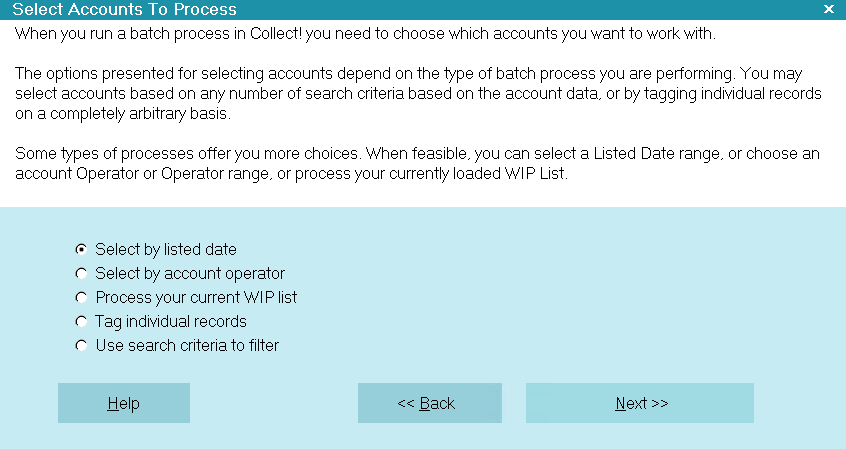
Select Accounts to Process
Tag Individual Records
Selecting this will cause the Tag Records button
to become visible. When you click that button,
your current list of Mode Active accounts will
display. From here, you may select individual
records to process by pressing your spacebar
to tag individual records chosen.

Tag Records
The Tag Records button is visible only when you
select 'Tag Individual Records'. Select this to
display the list of Mode Active accounts in your
database. You can scroll up/down the list using
the arrow keys or Page Up/Page Down keys for faster
navigating. Press the spacebar to tag/untag
individual accounts as desired.
 To view ALL accounts, not only those
with ACTIVE mode, select the option "Use
search criteria to filter." Or, you may select
Edit from the top menu bar and then select
Clear Search Criteria from the drop down
choices. This will display all the accounts
you currently have entered.
To view ALL accounts, not only those
with ACTIVE mode, select the option "Use
search criteria to filter." Or, you may select
Edit from the top menu bar and then select
Clear Search Criteria from the drop down
choices. This will display all the accounts
you currently have entered.
When you have tagged all the records you wish to
include, press F8 to return to processing window.
Click Next to continue. The next window displayed
depends on the choices you made in the Batch
Processing window.

Use Search Criteria To Filter
Selecting this will cause the "Edit Criteria" button
to the right to become visible. When you click
Edit Criteria, you will receive the familiar Edit
Search Criteria pop-up you ordinarily get after
clicking Find on any Browse list. You will be able
to choose your criteria to filter the accounts for
your batch. With this option, you are not limited
to accounts whose Mode is set to Active.

Edit Criteria
Selecting this will display the Edit Search
Criteria window where you can choose filter
parameters to isolate the records you wish
to process.
This option gives you the most power and
flexibility.
Once you have entered your filtering criteria,
click Search in the lower right corner of the
window (or press F8 to quick key this process).
Follow the prompts to tag your list, then click
Next when prompted. The next window to open
depends on the choices you made in the
Batch Processing screen.

Help
Select this button for Help on the Select
Accounts To Process pop-up and links to
related topics.

Back
Select this to return to the previous screen.
You can then alter your settings or choose
to close the batch processing procedure
without running a batch.

Next
Select this to advance to the next screen to
proceed with the batch process.

| 
Was this page helpful? Do you have any comments on this document? Can we make it better? If so how may we improve this page.
Please click this link to send us your comments: helpinfo@collect.org