Archive Accounts
By regularly paring down your database size in general with
regards to numbers of debtor, contacts, transactions and
additional information records, you are ensuring maximum
performance of your system when it matters most - when your
collectors and other staff are in and using the system.
It is important that you choose your settings carefully when
configuring your archiving task as this is a labor-intensive
process. The objective is to schedule your Archive batches
to take place in measured volumes. By allowing closed
date ranges to be your limiting factor, you can schedule your
auto Archives to take place daily, weekly or biweekly to
keep the volumes manageable.
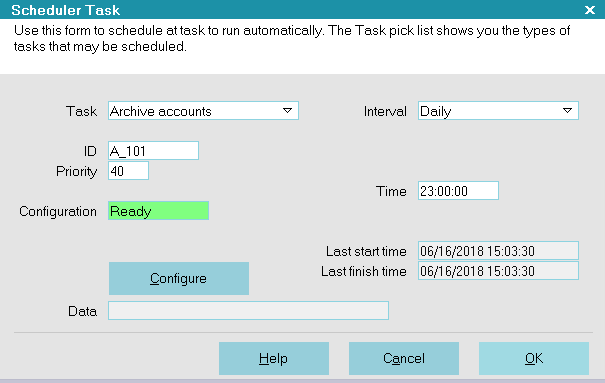
Archive Task
The auto Archive Accounts processes 100 accounts at a time.
 Archiving procedures will run faster if you run
the process from the Server station.
Archiving procedures will run faster if you run
the process from the Server station.
Client #
Select a range of Client Numbers to include in this task.

From
Select the first Client # in your range.
Leave this field Blank if you want debtors in all clients
to be processed.

To
Select the last Client # in your range.
Leave this field Blank if you want debtors in all clients
to be processed.

Tag Clients
Select this only if you want to tag 1 or more Clients to
be Archived with ALL their debtors. You would only choose
this if you are no longer doing business with specific
clients.

Closed Date
Select a range of Closed Dates to include in this
task.
 WARNING: If you do not select a range of Closed Dates,
Collect! will archive accounts WITH NO
CLOSED DATES, meaning all debtors.
WARNING: If you do not select a range of Closed Dates,
Collect! will archive accounts WITH NO
CLOSED DATES, meaning all debtors.

From
Select the first Closed Date to include in your
range.
Use this date range to control your Archive batch size by
selecting controlled date ranges like that which has closed
only in a 7 day period or 30 day period, depending on your
volumes.

To
Select the last Closed Date to include in your
range.
Use this date range to control your Archive batch size by
selecting controlled date ranges like that which has closed
only in a 7 day period or 30 day period, depending on your
volumes.
 If you have a 90 day or more period from close
date that you prefer to retain closed accounts
in your masterdb, then your closed date ranges
will always be back-dated.
If you have a 90 day or more period from close
date that you prefer to retain closed accounts
in your masterdb, then your closed date ranges
will always be back-dated.
Example, if you have been regularly auto Archiving, and this
month is January 2020, then your closed date range for the
first Archive in January 2020 might be 09/01/2019 to
09/30/2019.

Max Time
Select a max time that you will allot for this process to run.
It is very important that you enter this IN MINUTES. Example,
if you allot 2 hours, enter the max time as 120.
The way this parameter controls your process, is that if it is
not completed within the designated amount of time, the process
will finish up the last account it is working on and forward the
task to the next Interval.
 Timing includes the time it takes to tag
records to process. Collect! tags and
processes 100 records at at time, before
moving on to the next 100.
Timing includes the time it takes to tag
records to process. Collect! tags and
processes 100 records at at time, before
moving on to the next 100.

OK
Select OK to save any settings you have entered and
return to the previous screen.

Cancel
Select CANCEL to discard your settings and return to
the previous screen.

Help
Select HELP to for documentation on Archive Accounts
and links to related topics.

| 
Was this page helpful? Do you have any comments on this document? Can we make it better? If so how may we improve this page.
Please click this link to send us your comments: helpinfo@collect.org