Client Payment
The Client Payment form is used to enter a single payment
across multiple invoices. Once posted, Collect! will create
a payment record for each line item being paid. The payment
tab is located in the lower portion of the Client screen
with the other sub-file tabs ( Debtors, Invoices, Notes,
Contacts, Attachments).
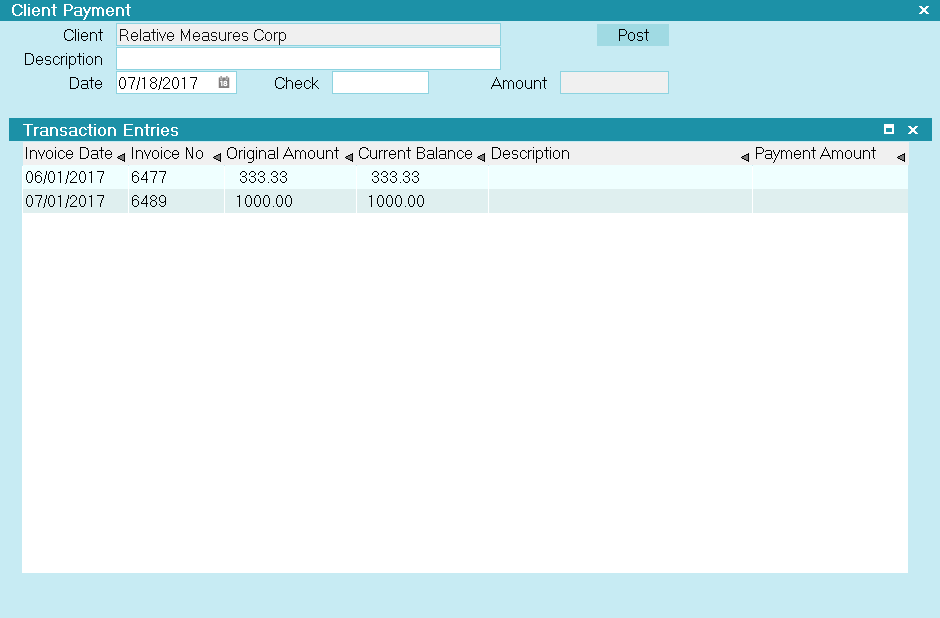
Client Payment Screen
Payments are accurately reflected in your month end
Statements/Invoices.
The Payment is credited to the Client's account.
 The Payment tab on the Client screen is NOT used for Debtor
payments. To apply Payments from Debtors, use the
Transaction tab on the Debtor screen. This can
be accessed on a per debtor basis or via the
menu path" Daily Administration\ Payments and Charges\Debtor
Payments and Charges".
The Payment tab on the Client screen is NOT used for Debtor
payments. To apply Payments from Debtors, use the
Transaction tab on the Debtor screen. This can
be accessed on a per debtor basis or via the
menu path" Daily Administration\ Payments and Charges\Debtor
Payments and Charges".
Client
This is the name of the Client for whom
you are about to post this current payment
or charge. If this is blank, press F2 OR
click the drop-down arrow to pick from your
Client list. If you are posting from the
Payment Tab on a specific client screen, you
should see the current Client's name
already populated in this field.

Date
This field displays the date you received
and deposited the payment. Press F2 OR click
the calendar icon at the right of the field OR
manually input the date. This date will be
used when generating statements.
By default, the current date is displayed.
It is very important to NOT back-date a
client payment into a month or other
statement cycle that you have previously
finalized by generating/printing your
Statements and Checks for. The system has
no way to include a new transaction
line item into the accounting for a period if
that period is already considered closed.

Amount
This field shows the total amount of the Client
payment or charge to the Client account. Please
note positive entries are credits to the
Client's account while negative entries are
debits.
This field is read only and is a sum of the
Payment Amount column in the Transaction Entries
list.

Description
This is a brief description of the payment
or charge for your internal records.
Client Payments appear on statements prefixed with
"Client Payments Processed".

Check
This field allows you to store the check number if
the payment received was via a check. This is a number
only field.

Post
Selecting this button will save any data
you have entered and return you to the
previous screen.

Transaction Entries
Please refer to the Help Topic Transaction Entries for more details.

Importing Client Payments
You can import and export Client Notes, Client Attachments,
Client Contacts and Payments. This requires that you are
licensed for the optional Import/Export module.
Sample import maps are shipped with Collect! and are
available for download from the Member Center.

| 
Was this page helpful? Do you have any comments on this document? Can we make it better? If so how may we improve this page.
Please click this link to send us your comments: helpinfo@collect.org