Send Mail
This window allows you to send email from Collect!
 Please refer to the Help Topics How To Setup Sending Email In Collect!
and How To Send Email for more information.
Please refer to the Help Topics How To Setup Sending Email In Collect!
and How To Send Email for more information.
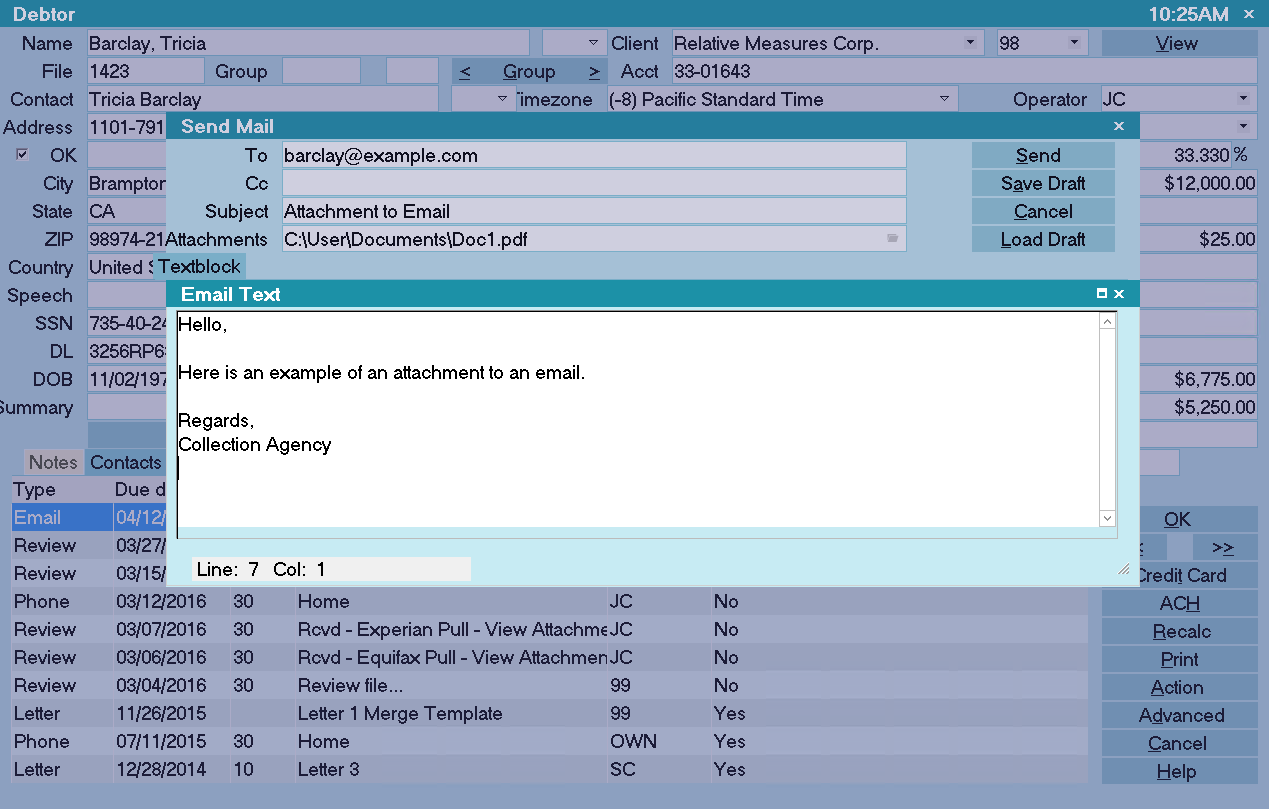
Send Mail
When you send mail using Collect!, it will attempt to
use your Windows default email settings. These can
be configured through Microsoft Outlook Express. Before
you begin, ensure that your Outlook Express is properly
set up and that you are able to send mail using it.
If you have already configured your mail settings, you
may send mail by entering the recipient's email address
in the 'To' field, the subject in the 'Subject' field, and the
message body in the message text box.
Additional recipients may be specified in the 'CC' (Carbon Copy)
field, with individual address separated by semi-colons.
You can send an attachment by selecting the file selection
button to the right of the attachment field. Pick the file you wish
to send from the Select File dialog.
To
This field contains the email address of the recipient.

CC
Additional recipients can be entered into this field.
Collect! will recognize a space, a comma or a
semi-colon to separate each email address from
the next one.

Subject
The subject of the email should be entered into this field.
 Please be sure to enter a subject so
that Collect! can process your email
and email contacts correctly.
Please be sure to enter a subject so
that Collect! can process your email
and email contacts correctly.

Attachments
A file attachment can be entered into this field. Click on
the button to the right of this field and select the file from
the Select File dialog.
 Multiple attachments can be entered.
Select them from the Select File dialog.
Notice that Collect! enters the complete
path in the Attachments field.
Multiple attachments can be entered.
Select them from the Select File dialog.
Notice that Collect! enters the complete
path in the Attachments field.

Textblock
Enter the body of your email into this section. You can
also paste text from another source into this area. Type
as you would normally in your word processor.

Send
Clicking on this button sends the email.
 If you are sending email to a debtor from
the Debtor form, then it will also post the
email to your WIP list in the form of a done
Contact, or, if you have already saved this
email as a draft, it will mark the draft as done.
If you are sending email to a debtor from
the Debtor form, then it will also post the
email to your WIP list in the form of a done
Contact, or, if you have already saved this
email as a draft, it will mark the draft as done.

Save Draft
If you are accessing the Send Mail form from the Debtor
form, you may select the 'Save Draft' button to post the unfinished
message to your WIP list as a contact.
The description of this contact will be the subject as you have
entered it in the 'Subject' field, and the message text will be saved
as an attachment. The CC and Attachment fields, however, will not
be recorded. You will have to re-enter these if you wish to send
attachments or send to carbon copy recipients.
 The 'Save Draft' and 'Load Draft' features are only
available from the Debtor form.
The 'Save Draft' and 'Load Draft' features are only
available from the Debtor form.

Cancel
This button will close the Send Mail window. By selecting this
button, you will lose your message if you have not already saved
it as a draft using the 'Save Draft' button.
 The 'Save Draft' and 'Load Draft' features are only
available from the Debtor form.
The 'Save Draft' and 'Load Draft' features are only
available from the Debtor form.

Load Draft
If you composed your email from the Debtor form, selecting
this button will bring up a list of the email drafts you have saved
for this particular debtor. Selecting a draft will cause it to be
loaded into the email window.
 You can achieve the same effect by opening
the draft from your WIP list.
You can achieve the same effect by opening
the draft from your WIP list.
The 'Save Draft' and 'Load Draft' features are only available
from the Debtor form.

| 
Was this page helpful? Do you have any comments on this document? Can we make it better? If so how may we improve this page.
Please click this link to send us your comments: helpinfo@collect.org