Debtor Cosigner
The Debtor Cosigner form stores personal information about
individuals or parties related to the debtor. Information about
a cosigner would be entered here. You might also enter
information about a spouse, a partner, an employer, an
attorney or a bank, for instance.
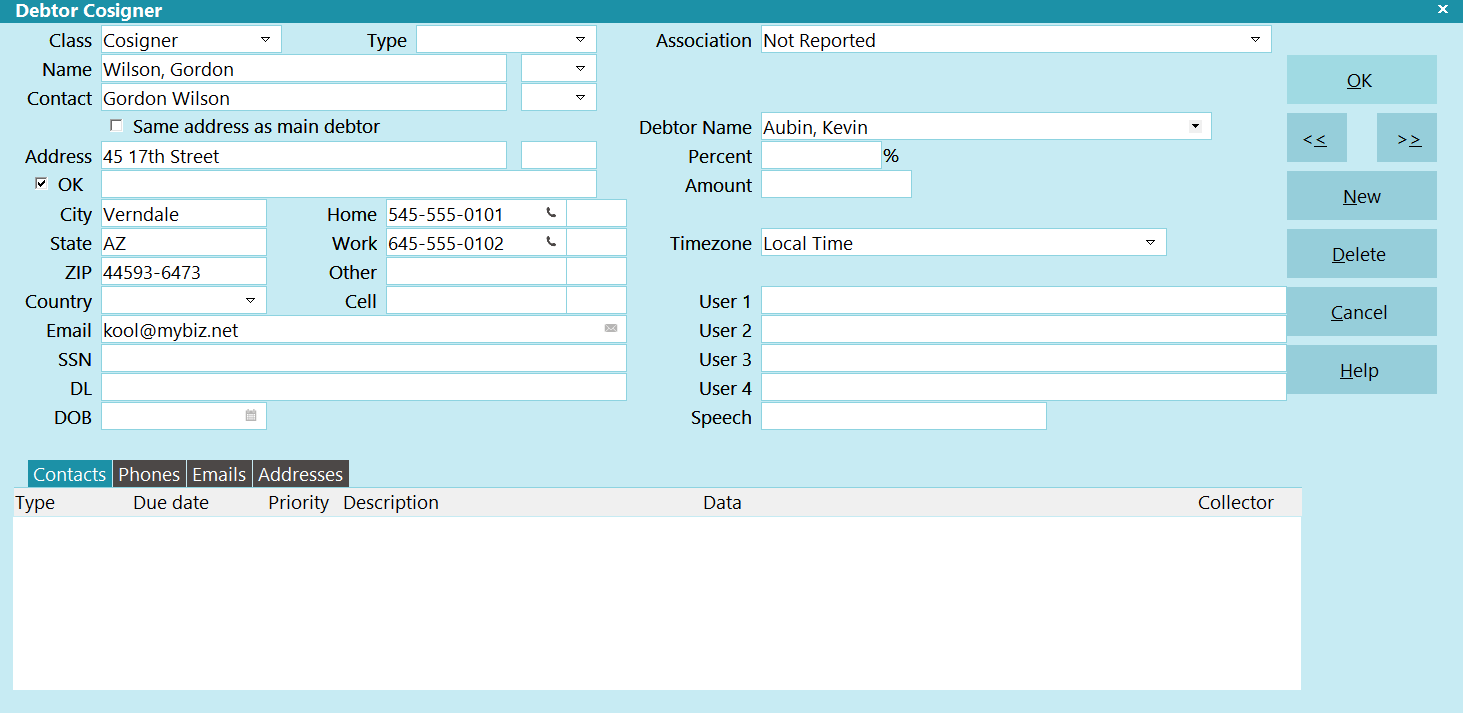
Debtor Cosigner
 As a rule, if you have an address for the name you are
entering, then use the Debtor Cosigner form. Then your letters
and reports can use this address information when printing.
As a rule, if you have an address for the name you are
entering, then use the Debtor Cosigner form. Then your letters
and reports can use this address information when printing.
Class
From the pick list on this field, select a general category
for the information entered in this Debtor Cosigner form.
There are many possible uses, not just debtor cosigners.
You can define your own classes and add to the pick list
on this field.
FOR CBR: If you intend to report the information
on this form to the credit bureau, you
must select "Cosigner" from the pick list
on this field.

Type
Enter the relationship this party has to the debtor. You can
customize this field to suit your needs. Store debtor-related
information and print it in reports. Define your own types and
add them to the pick list on this field.

Name
Type the cosigner's Name here.
FOR CBR: hyphenate multiple last names,
e.g. 'Van-Deusen, Jack'.
FOR CBR: Please put ONLY ONE cosigner name
in this field! If you have multiple cosigners,
use additional Debtor Cosigner forms.
FOR CBR: Don't include generation titles in the
name here. Use the Generation field.
FOR CBR: When reporting Commercial accounts,
Collect! can detect a business name as long
as there is no comma in the Name. If there
are commas in the business name, please
ensure that you switch ON "Business/Commercial"
in the ECOA designation when setting up this
account for reporting.

Generation
Press F2 to pick the Generation of the cosigner. (Jr, Sr, II, III etc.)
This field is optional.
FOR CBR: If there is a generation title for this cosigner,
it MUST go here, NOT in the Name field.

Contact
This is the name of the contact person at the address
or phone number. By default, this is the same as the
Name field, except that it is formatted as "{First Name}
{Last Name}" for printing on reports and letters. You
can enter a different name here, if you wish.
This field is optional.
FOR CBR: If there is no Name in the Name field,
Collect! will look in this field for the Name
to report. Please see the Name field above
for special reporting rules for Names.

Legal Entity
You can optionally pick a Legal Entity such as Ltd.
or Inc.
This field is optional.

Same Address As Main Debtor
Click, or press the spacebar, in this field to flag the
system to use the debtor's address when printing
letters to this cosigner. If a different address is
displayed on this form, it will be hidden when you
check the 'Same Address As Main Debtor' box.

Address OK
Click, or press the spacebar, in this field to flag the
cosigner address as valid. When the box has a
check mark, letters will be printed to this cosigner.
 If the Address OK box is unchecked,
letters will not be printed to this cosigner.
If the Address OK box is unchecked,
letters will not be printed to this cosigner.
This field is hidden when the 'Same Address As
Main Debtor' box is checked.
FOR CBR: When you report to the credit bureau,
the report will include whether or not the
address is valid, based on the setting
you choose here.

Address
Enter the cosigner's address here. This is the first
address line. Additional fields are available to
complete address information. You can use them
as you wish, unless you intend to report to
credit bureaus.
FOR CBR: There are two acceptable formats:
Format 1:
- Address = street address
- Address 2 = blank
- City = city
- State = state
- Zip = zip
- Country = country code
Format 2:
- Address = street address
- Address 2 = suite or apartment number
- City = city
- State = state
- Zip = zip
- Country = country code
FOR CBR: Do not use words like "Suite", "Apt.",
etc. or the '#' symbol, just enter the
number of the suite or apartment.

Address 2
Continue entering the cosigner's address here, or leave
the line blank if you don't need it.
FOR CBR: If you use this for a suite or apartment
number, just enter the number in this
field. Do not use words like "Suite"
or "Apt." or the '#' symbol.

Street Number
You can store the Street Number in this field if you
wish. It is an optional field.
FOR CBR: Do not use this field if you intend to
report to the credit bureaus.

City
Enter the City name here.
FOR CBR: Truncate the rightmost positions in this
field to 20 characters. Alternatively, you
can use the standard 13-character U.S.
Postal Service city abbreviations.

State
Enter the State name or code here.
FOR CBR: You must enter State Codes in this
field. Refer to your CBR manual for
correct State Codes.

ZIP
Enter the ZIP code here.
FOR CBR: The ZIP or Postal Code must be
entered and it must be correct.

Country
Enter the Country name here.
FOR CBR: This field must be filled in with the standard
two-character country abbreviation.

Email
Enter the cosigner's Email address in this field.
The field is optional.

Home
Enter a home phone number here.
FOR CBR: This field is reported to the credit bureau.
 Press F2 on this field to activate the Auto Dialer.
Press F2 on this field to activate the Auto Dialer.
You can switch ON 'Only numerics in phone fields'
in Screens and Messages to remove any non-numeric
data from your phone fields.

Phone Ext
Enter an extension to the phone number if needed.
You might also use this to store an ID number.

Work
Enter a Work phone number here.
 Press F2 on this field to activate the Auto Dialer.
Press F2 on this field to activate the Auto Dialer.
You can switch ON 'Only numerics in phone fields'
in Screens and Messages to remove any non-numeric
data from your phone fields.

Work Extension
Enter an extension to the phone number if needed.
You might also use this to store an ID number.

Other
Enter an additional phone number here.
 Press F2 on this field to activate the Auto Dialer.
Press F2 on this field to activate the Auto Dialer.
You can switch ON 'Only numerics in phone fields'
in Screens and Messages to remove any non-numeric
data from your phone fields.

Other Extension
Enter an extension to the phone number if needed.
You might also use this to store an ID number.

Cell
Enter a Cell phone number here.
 Press F2 on this field to activate the Auto Dialer.
Press F2 on this field to activate the Auto Dialer.
You can switch ON 'Only numerics in phone fields'
in Screens and Messages to remove any non-numeric
data from your phone fields.

Cell Ext
Enter an extension to the phone number if needed.
You might also use this to store an ID number.

SSN
Type the cosigner's Social Security Number here.
This field is indexed and can be searched when
you select Browse from the top menu bar and
choose Find By and then "Social."
FOR CBR: This field must be filled in. If the SSN is
not known, zero-fill or 9-fill all positions.

DL
Enter the cosigner's driver's license here. This field is
indexed and can be searched when you select Browse
from the top menu bar and choose Find By and
then "Driver's License."
You can use this field to store other alpha-numeric
information.

DOB
Enter the cosigner's Date of Birth in this field. You may
press F2 to bring up the calendar, or type the date
as MM DD YY. This field is indexed and can be searched
when you select Browse from the top menu bar and
choose Find By and then "Date of Birth."
You can use this field to store a different date for your
own purposes.
FOR CBR: If you are reporting to credit bureaus, the
Date of Birth must be entered. If the
month and day are not known, use 0101.
The year is required.

Association
From the pick list on this field, select the appropriate
association between the debtor and this cosigner.
If you are not reporting to credit bureaus, leave the
default "Not Reported."
This field is visible only when you choose "Cosigner"
in the Class field.
FOR CBR: The Association field is used only for
credit bureau reporting. Choices available
from the pick list are determined by credit
reporting standards. Please refer to your
CBR manual for correct use of the choices.
You should not modify this pick list if you
intend to report to the credit bureaus.

Ecoa
From the pick list on this field, select the
appropriate ECOA Code for this cosigner. This
field is visible only when you pick a choice
other than "Not Reported" in the Association
field.
FOR CBR: The ECOA field is used only for credit
bureau reporting. It stores Equal Credit
Opportunity Act details. Choices available
from the pick list are determined by credit
reporting standards. Please refer to your
CBR manual for correct use of the choices.
You should not modify this pick list if
you intend to report to the credit bureaus.

Indicator
From the pick list on this field, select the
appropriate Indicator for this cosigner. This
field is visible only when you pick a choice
other than "Not Reported" in the Association
field and you are reporting to credit bureaus
using Metro 2 format.
FOR CBR: The Indicator field is used only for credit
bureau reporting. It stores special
condition details as required by CBR.
Choices available from the pick list are
determined by credit reporting standards.
Please refer to your Metro 2 CBR manual
for correct use of the choices. You should
not modify this pick list if you intend to
report to the credit bureaus.

Percent
This field is for your own use. You can use it to
store a percentage amount.

Amount
This field is for your own use. You can use it to
store a currency amount.

Timezone
This field holds a POSITIVE or NEGATIVE
integer indicating the Timezone of this
Debtor Cosigner. Timezones are standard integer
values calculated from GMT (Greenwich Mean Time).
To set this field automatically, please refer to Help
topic, How to Use Control Files.
The control file that manages Debtor
timezones is called setzone.ctf and is stored
in your "\Collect\masterdb\control" folder.
When the timezone is not "Local Time," the title bar
displays the Cosigner's current time.

User 1
This field is for your own use. You can use it to
store other alpha-numeric information.

User 2
This field is for your own use. You can use it to
store other alpha-numeric information.

User 3
This field is for your own use. You can use it to
store other alpha-numeric information.

User 4
This field is for your own use. You can use it to
store other alpha-numeric information.

Speech
This field allows you to track the language that
the Cosigner speaks. This is a string field.

Credit Bureau Reporting
When you intend to report to the credit bureaus,
special attention must be given to fields which
have a FOR CBR note attached to them. Information
in these fields is required in order to report
successfully, and it must be entered according to
CBR standards. Please refer to your credit bureau
manual for more information about the fields and
what the values they contain.

OK
Select this button to save any changes you have
made and return to the previous form.
<<
Select this button to go to the previous
cosigner for this debtor.
>>
Select this button to go to the next cosigner
for this debtor.

New
Select this button to open a new blank Cosigner form.

Delete
Press this button to delete the currently displayed
record.
When you are viewing the Debtor Cosigner list that
displays when you select the COSIGNERS tab on the
Debtor form, you can delete a highlighted line item
in the Debtor Cosigner list.

Cancel
Select this button to ignore any changes you
may have made and return to the previous form.

Help
Press this button for help on the Debtor Cosigner
form and links to related topics.

Edit
Press this button to open the currently displayed
record for modifying.
When you are viewing the Debtor Cosigner list that
displays when you select the Cosigners tab on the
Debtor form, you can open and edit a highlighted line
item in the Debtor Cosigner list.

| 
Was this page helpful? Do you have any comments on this document? Can we make it better? If so how may we improve this page.
Please click this link to send us your comments: helpinfo@collect.org