How To Fax
Fax reports and letters out of Collect!. The Print To Fax feature works with a fax modem and the Microsoft Fax Service. Fax
results look just like Collect!'s Print Preview output. Print a single fax or use Collect!'s convenient batch printing methods
to print a batch of faxes. You can also use Collect!'s Quick Print feature to quick print to fax.
Your computer must have a Fax modem and Microsoft Fax Service must be running.
Print To Fax many ways:
- Single Fax
- Batch Faxing
- Quick Print

Print to Fax
Single Fax
To print a single fax, start printing as you would normally. This means you would be on the record you wish to print from, and
select the letter or report to print. Set the Print Destination to "Fax." Then set the Name and Fax Number in the Fax specific
fields that appear in the Print Report screen.
 These fields may already have values in them, depending on the letter or report you are printing and the settings you
chose in Fax Setup.
These fields may already have values in them, depending on the letter or report you are printing and the settings you
chose in Fax Setup.

Batch Faxing
To print a batch of faxes, Fax Setup must be properly set up. These values will be applied to the batch you print. You can
either tag records and print your letter or report to fax, or use Scheduled Batch Letters to print your daily batch to fax.
 Use the handy Operator ID criteria to print a special batch of letters by previously assigning the letters to your
Fax operator.
Use the handy Operator ID criteria to print a special batch of letters by previously assigning the letters to your
Fax operator.

Fax Setup
You may select default values to use for your fax printing. They will be used by Collect! when you print a batch to fax.
These may values may be changed on a single fax basis. After you set up a Phone Number field for Debtor, Client or
Cosigner in the Fax Setup form, Collect! will auto-fill the Fax Number field in the Report Options form when you
select "Print to fax." The Fax Number fields will only appear when printing to a single Debtor, Client or Cosigner.
The settings are set in the Fax Setup form. To access this, please select Print from the top menu bar and then select,
Settings, Report and Printer Setup. Select the FAX SETUP button to open the Fax Setup form. Or select System from
the top menu bar and then select Preferences, Reports and Printing, and then select the FAX SETUP button.

Printing To Fax
Simply select Fax for the Destination in your Print Report screen. You may also need to select your Fax printer if you
have several printers installed.
Margins
If your reports or letters do not have margins set in the report body, you can enter a Top and Left Margin in the Print Report
screen and Print To Fax will use them to format your fax output.
Fonts
You may need to experiment with fonts to get the results you want.
Landscape Printing
Print To Fax does not print Landscape reports.
Troubleshooting
If the printer you select is not capable of faxing, you will get a message letting you know this.
Microsoft Fax Service will be running if you have a Fax Modem and you will see a Fax Machine in your Printer List.
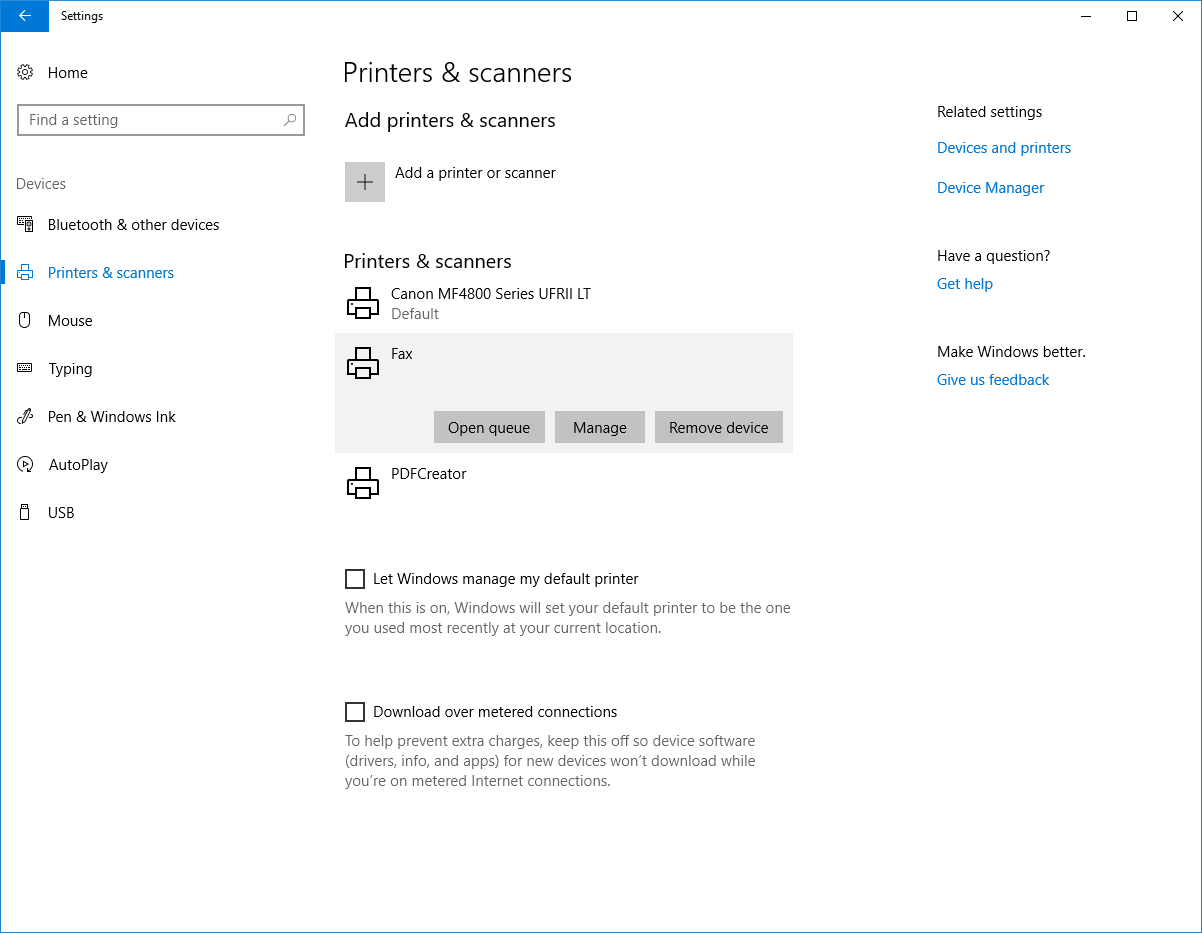
Fax Modem and Service Installed

Summary
The settings you specify in the Fax Setup will be used when you print to fax in your daily letter batch.
When you print from a single account manually, the Print Report form will display the phone numbers according to your default
Fax Setup choices.

| 
Was this page helpful? Do you have any comments on this document? Can we make it better? If so how may we improve this page.
Please click this link to send us your comments: helpinfo@collect.org