Web Host Operator
The Operator form contains all the settings for an individual
Collect! user. These settings control many aspects of the
particular operator's access to Collect!
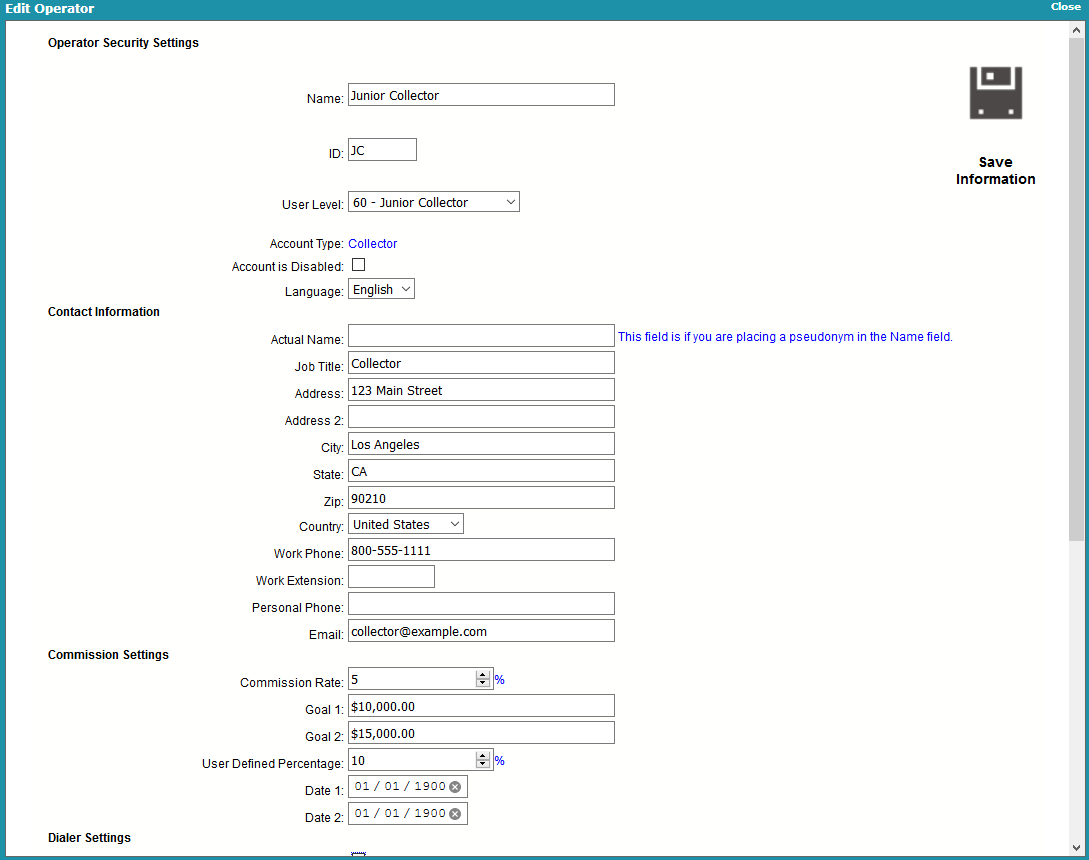
Edit Operator
Name
This is the name or alias of the Operator. This is
printed on many letter/report templates.

ID
This is the short identification code assigned to the
Operator or Sales Team. This ID is used to set every
parameter in Collect! that relates to the operator. The
ID that you choose for each Operator must be UNIQUE.

User Level
This is the level of the User. This can range from a Junior
Collector with very limited access rights, to a System
Manager who has complete control over Collect!
 You should only use User Level 99 for
administrative purposes. Assigning a User
Level 99 may result in losing functionality
that relies on Collect!'s access rights
system.
You should only use User Level 99 for
administrative purposes. Assigning a User
Level 99 may result in losing functionality
that relies on Collect!'s access rights
system.
 The value in this field may be used in contact
plans to trigger events based on the Debtor
Operator's User Level.
The value in this field may be used in contact
plans to trigger events based on the Debtor
Operator's User Level.

Account Type
The selection in this field controls which form the operator
will see upon starting Collect!. Client types will start on
their dashboard and operator types will start on the WIP list.
System
An operator with this setting will see the Work In Progress
form as soon as they sign into Collect!. This is useful for
managers and any other user who performs multiple
functions in Collect!.
Collector
An operator with this setting will see the Work In Progress
form as soon as they sign into Collect!. This is useful for
collectors to be ready to work their accounts as soon as
they sign on.
Client
An operator with this setting will see the Client form as
soon as they sign into Collect!. A Client operator only
has access to their own accounts.
When you select user level 98, you will notice that the Job Title
field is now displaying "Client #." You must enter a valid
Client Number for this operator. It should be the Client
Number for the accounts you want this operator to see.
If you leave the Client # blank, Collect! will not allow the
Client operator to sign into Collect!.
Parent Client
An operator with this setting will see the Client form as
soon as they sign into Collect!. A Parent Client operator only
has access to their own accounts and the accounts of their
branch offices.
When you select user level 97, you will notice that the Job Title
field is now displaying "Client #." You must enter a valid
Client Number for this operator. It should be the Client
Number for the accounts you want this operator to see.
If you leave the Client # blank, Collect! will not allow the
Client operator to sign into Collect!.
This is tied into a hierarchical client
ownership system. If the Client # you enter
owns other clients, they will also be visible to
this particular operator through the Browse
Debtors and Find By menus. All other
accounts will not be visible.
Legal
An operator with this setting will see the Client form as
soon as they sign into Collect!. A Legal operator only
has access to the accounts assigned to them via the Legal
field on the Debtor form.
When you select user level 95, you will notice that the Job Title
field is now displaying "Client #." You must enter a valid
Client Number for this operator. It should be the Client
Number for the accounts you want this operator to see.
If you leave the Client # blank, Collect! will not allow the
Client operator to sign into Collect!.
When you select user level 96, you will notice that the Job Title
field is now displaying "Client #." You must enter a valid
Client Number for this operator. It should be the Client
Number for the accounts you want this operator to see.
If you leave the Client # blank, Collect! will not allow the
Client operator to sign into Collect!.
User level 96 is for Legal Collectors where anyone with this
user level can only see accounts that have their ID in the
Operator/Collector field on the Debtor form.

Actual Name
This is another name you can use. You can put
your Operator's actual name here for your internal
information. This field is not normally printed
on letters.

Job Title
This gives the title of the Operator, such as
Account Manager. This is printed on letters.
This field is ignored for Sales Team definitions.
When the Initial Form is set to a CLIENT user level,
this field changes to "Client #."

Client #
This specifies the Client Number of this Client Operator.
Only accounts belonging to this Client Number may be
viewed by this Operator.
You MUST put a value in this field for this to work right.
If you leave this blank, Collect! will not allow the Client
operator to sign into Collect!.
This field replaces the 'Title' field when the Type is
set to CLIENT.
The Client # is tied into a hierarchical client
ownership system. If the Client # you enter
here owns other clients, they will also be
visible to this particular operator through
Browse Find By functions. All other accounts
will not be visible.

Address
This is the Street Address of the operator.

Address 2
This is an optional second Address line for
the operator.

City
This is the City of residence for the operator.

State
This is the State Name or Code for the operator.

ZIP
This is the Zip or Postal Code for the operator.

Country
This is the Country of residence for the operator.

Work Phone
This is the phone number of the Operator.
This is printed on letters.

Work Extension
This is an optional Extension for the number
indicated in the Phone field.

Personal Phone
This is another phone number you can use.

Email
Enter an Email address here for this Operator.

Commission Rate
This is the Commission Rate assigned to the
Operator. Transaction commissions are multiplied
by this percentage to determine the Operator's
commission in the Operator Analysis report.

Goal 1
User-defined field.

Goal 2
User-defined field.

User Defined Percentage
User-defined field.

Date 1
User-defined field.

Date 2
User-defined field.

Use Softphone For Dialer
Switch this ON if you want Collect! to use softphone
for all this Operator's auto dialed calls. You must
put the softphone protocol prefix in the "Note 2"
field.
 This option requires configuration depending
on your phone system and operator operating
system settings.
This option requires configuration depending
on your phone system and operator operating
system settings.
Please refer to Help topic, How to Setup the Auto Dialer
for additional information.

Notes Color
This setting determines how notes are displayed
on the Debtor form. You may select a color from
the pick list provided, or add your own colors to the
pick list.

Allow This Operator To See Another Operators WIP List
The Operator Group section enables you to set up
a customized list of Operator IDs for this operator.
You can use this list to limit the Operators this
Operator sees when they view the list of all Operators.
This is a very useful security feature when loading
contacts for operators in your WIP List.
Please refer to Help topic, Operator Group, for
more information.

| 
Was this page helpful? Do you have any comments on this document? Can we make it better? If so how may we improve this page.
Please click this link to send us your comments: helpinfo@collect.org